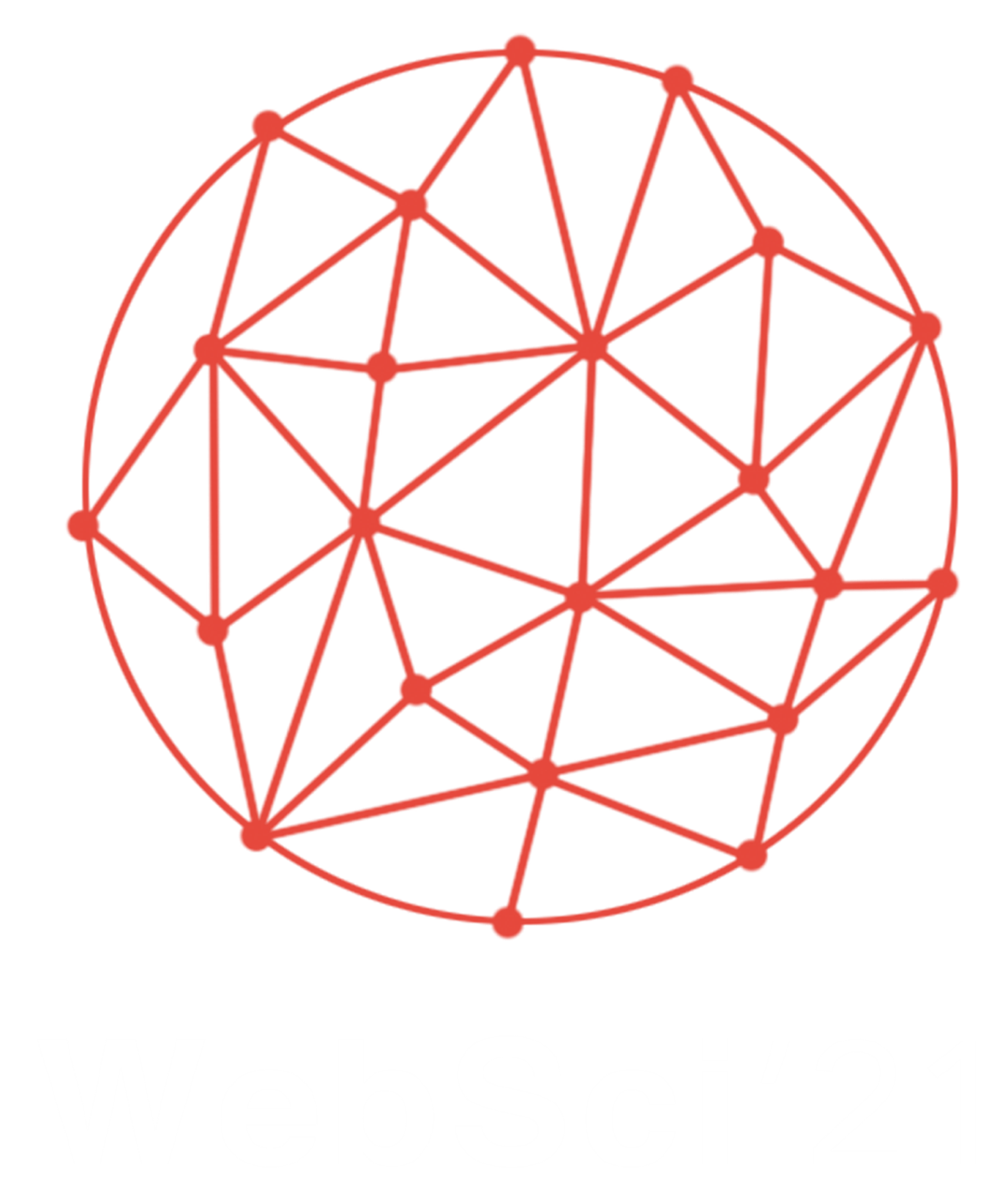Gather Town
Gather is a wonderful new tool for getting to both explore and chat with other people. It is also a very new tool and has a few quirks.
Gather to socialise and network with other delegates both during the conference days, but also prior to the conference. Invite other delegates to meet with you on Gather to explore the space, socialise, play games, listen to podcasts and have fun at the comedy club and pub.
WebSci21 Gather Town Click here to download the PDF Guide
Password: Can be found in Joining Instructions email sent to registered participants
There is also a featured books and journals room where you can “meet the authors” at their booths – below are the times and dates.
All times shown are GMT+1/UTC+1 (British Summer Time).
13:30 – 14:30
Pablo J. Boczkowski: Abundance: On the Experience of Living in a World of Information Plenty
13:00 – 14:00
Uta Kohl & Jacob Eisler: Data-Driven Personalisation in Markets, Politics and Law
18:00 – 19:00
Cyd Harrell: A Civic Technologist’s Practice Guide
13:00 – 14:00
Pablo J. Boczkowski: Abundance: On the Experience of Living in a World of Information Plenty
Uta Kohl & Jacob Eisler: Data-Driven Personalisation in Markets, Politics and Law
18:30 – 19:00
Cyd Harrell: A Civic Technologist’s Practice Guide
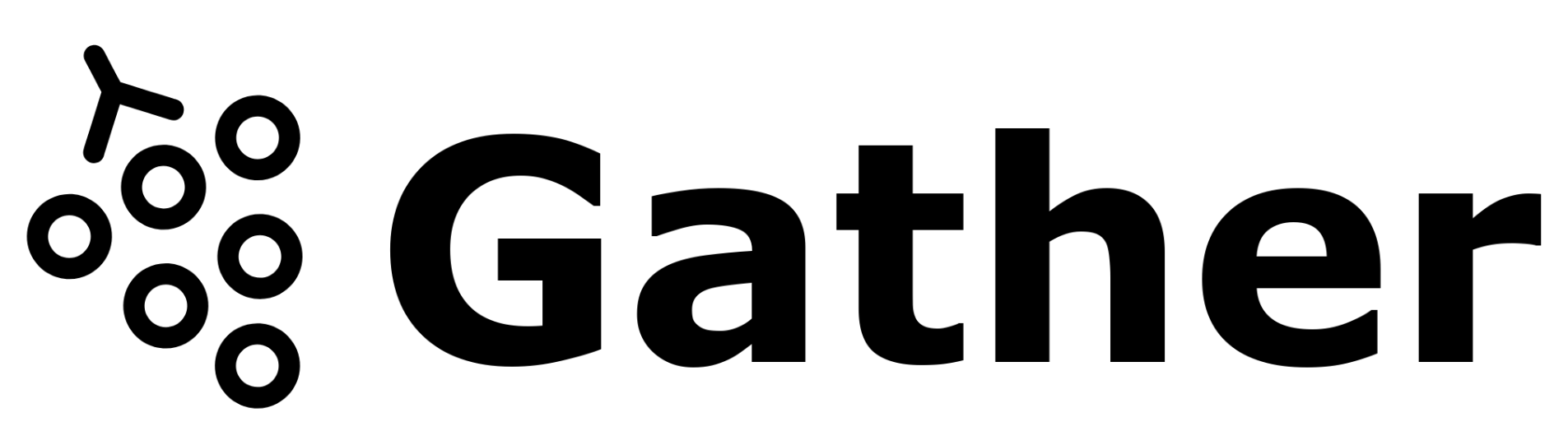
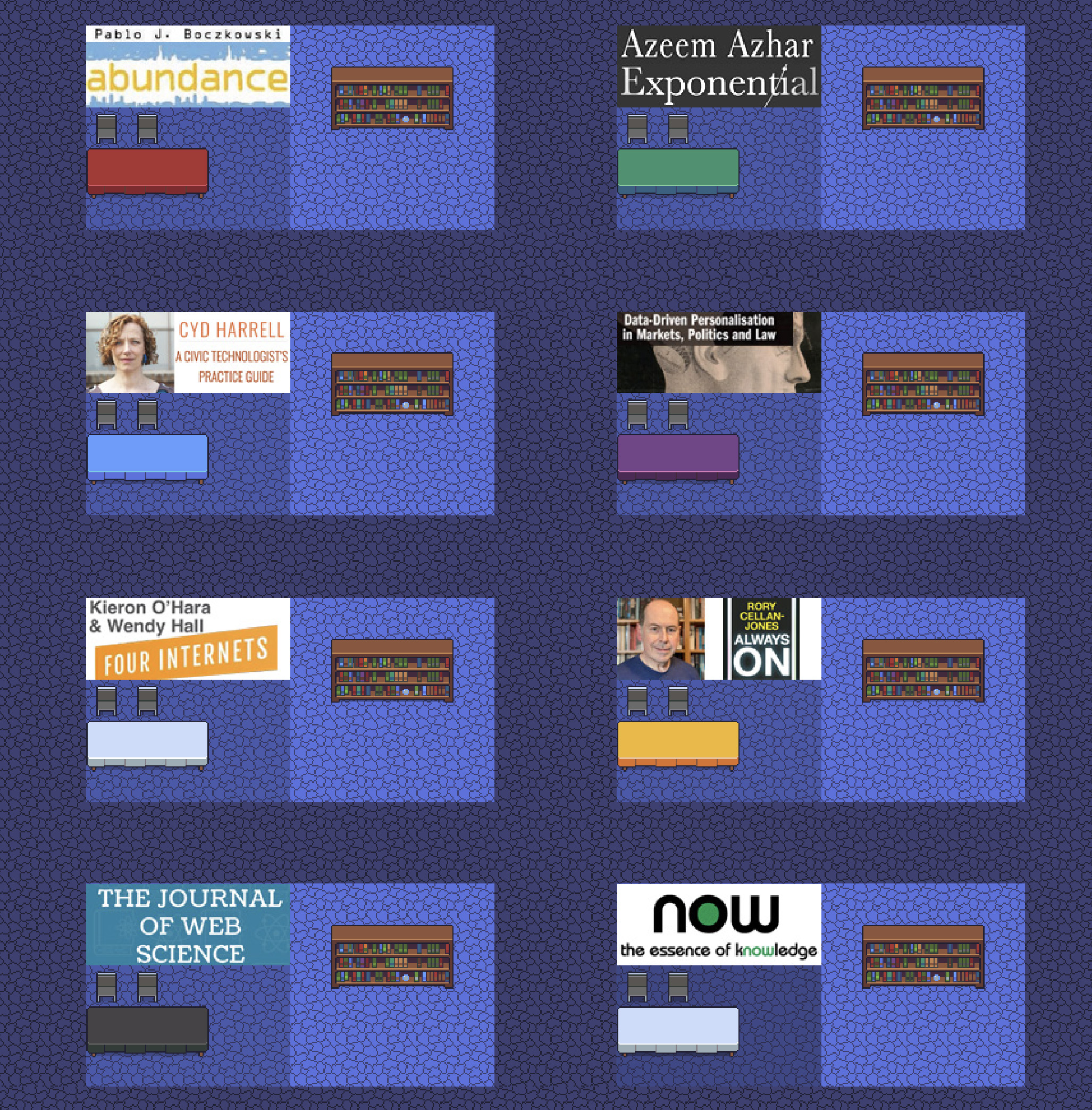
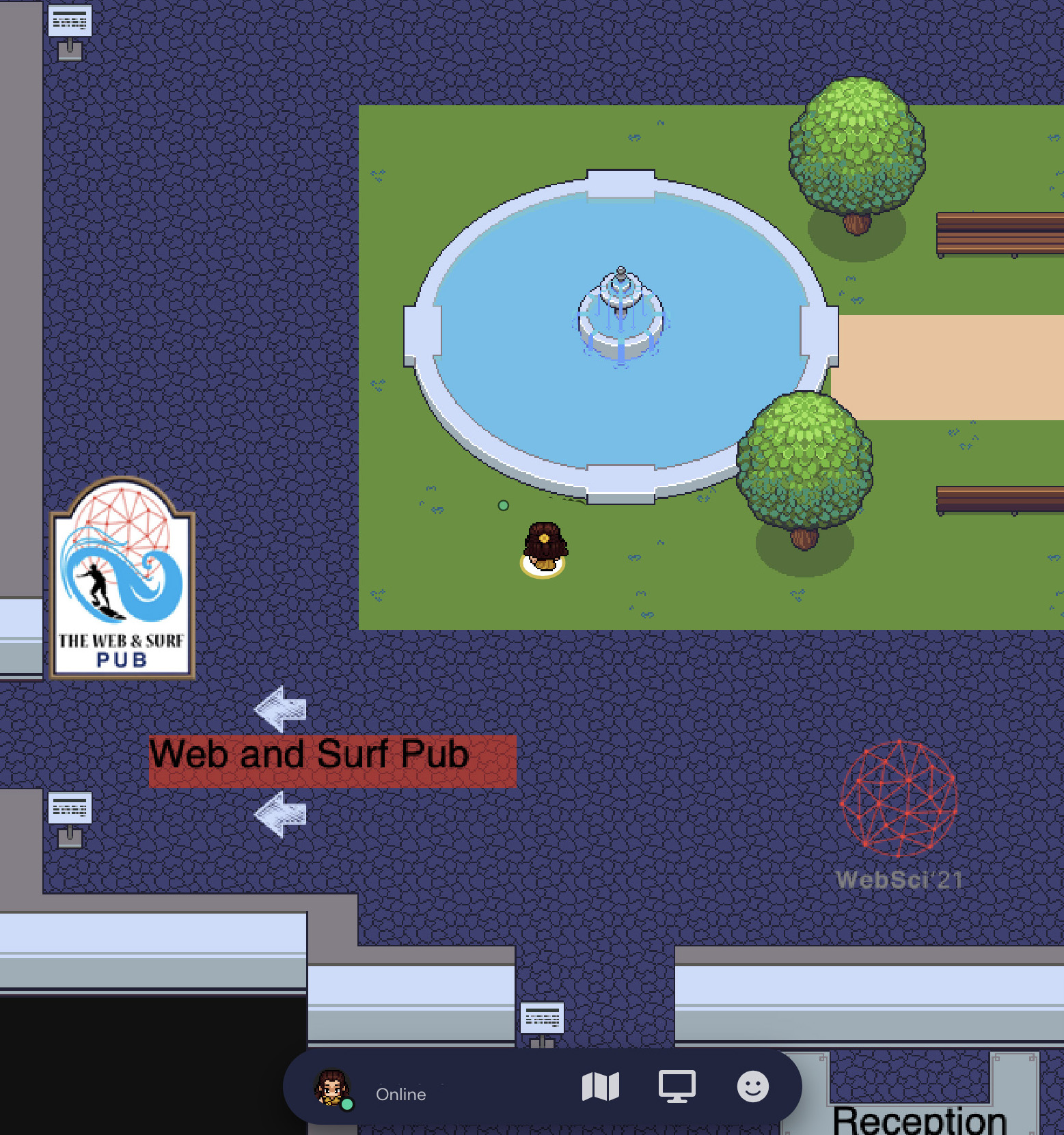
Ultimate Web-Sci Garden Quiz
Join us for the best yet Web Science themed quiz in the Gather Town Garden on Thursday at 19:00. You do not need to bring anything with you but enthusiasm, agility, and the best of your Web Science knowledge! The Quiz Master, Taha Yasseri, will challenge you at so many different levels and the best performing participant will be praised during the Closing Ceremony on Friday. This could be one of the highest achievements to go on your CV!
What you need
- A desktop/laptop with a mic and camera.
- A web browser (Chrome or Firefox recommended). Please Note that not all interactions and visibility is available with the Safari Browser
- We strongly recommend using headphones to help prevent feedback. – That’s it! There’s nothing to install, no software to download.
How it works
Gather is a video chat platform that has avatars move around a map. As you get close to other avatars, your videos will pop up and you will be able to chat. Move around the space using the arrow keys. By moving your avatar around you can have spontaneous conversations with those around you. These can be either one-on-one or small groups depending on how many people are around your avatar. When your avatar moves closer to an interactable object, it will glow yellow and there will be a notification that shows up saying ‘Press x to interact with -object-’. This can range from informational flyers, playable arcade games, podcasts, and more!
Accessing Gather Town
1. Click on the Gather Town link
2. Enter your name and create your avatar.
3. The name selected here will be visible to other participants and presenters.
4. Select your devices, such as your camera and microphone.
You can only use your camera in one video conference at a time, so if you are still in a Zoom meeting, you cannot use your camera function in gather.town. Furthermore, it is also recommended to use your microphone in one platform at a time. If something does not work, please try to refresh the webpage or restart your browser.
5. Participants are invited to use their cameras and microphones, but it is in no way mandatory and completely up to the participant and what they are comfortable with.
6. Click on “Join the Gathering”.
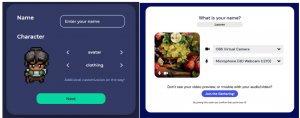
Joined Gathering: What to do now?
This is how it works:
You will begin at Reception and can move around the space using the mouse or keyboard.
- As you get close to other avatars, your videos will pop up and you will be able to chat.
- Move around the space using the arrow keys.
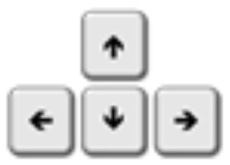
By moving your avatar around you can have spontaneous conversations with those around you.
These can be either one-on-one or small groups depending on how many people are around your avatar.
- When your avatar moves closer to an interactable object, it will glow yellow and there will be a notification that shows up saying ‘Press x to interact with -object-’. This can range from informational flyers, playable arcade games, and more!
- At Reception there is a desk, where at certain times a member of the conference team will be avaialble.
- If you click on Participants at the bottom left, you can see who is currently online. If you want to find someone on the map to talk to them, click on the person’s name and then on “follow” or “locate on map“
The setting menu includes the following settings:
- Change Name
- Change Audio/Video Devices
- Respawn button to return to start
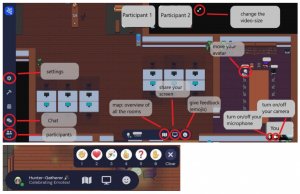
Features
- Customizable avatars
- Video calling and messaging – Participants can click on another participant’s name and send a chat directly.
The messaging feature has two options:
- Local Chat: The option to send messages individually.
- Global Chat: The option to send messages to the group
- Screen Sharing: Click on the Screen Sharing icon in the centre Control Bar at the bottom of the screen.
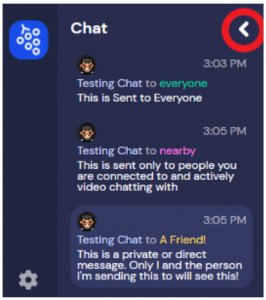
Technical difficulties:
- Refreshing the page will fix most things!
- If that doesn’t work, try muting and unmuting your mic and in Gather.
- Check if your browser permitted camera and mic access
- Additional troubleshooting at https://gather.town/video-issues
For more information, please feel free to stop by https://support.gather.town/help